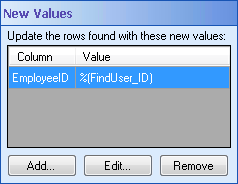New Values
This property box determines the updated values for the Update Data activity.
Note: You must configure the Data Source and the Rows to Update property boxes before configuring this property box.
To configure New Values
- Add the Update Data activity to your workflow definition by dragging it from the Toolbox Pane and dropping it in the Designer Pane.
- Select the activity in the Designer Pane.
- Under
 New Values in the Properties Pane, click Add to open the Add Column Value dialog box.
New Values in the Properties Pane, click Add to open the Add Column Value dialog box.
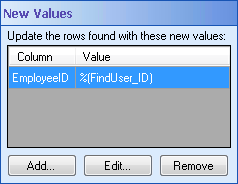
- Select a column to update from the drop-down menu.
- Type in the value that will replace values in the rows found with the Rows to Update query. Click the Token button (right arrow)
 to use tokens.
to use tokens.
Tip: If you want a token to be replaced by the null value in the case that the token's value is blank (the empty string), apply the NULL token formatting expression. If you want to set a column's value to the null value regardless, insert the NULL token: %(DB.NULL).
- Click OK.
- Optional: You can add additional columns and values, modify values, or remove columns and values in the New Values property box.
- To add additional updates, click Add. Repeat steps 4 through 6.
- To change the updated value for a column, click an existing column and value, and click Edit. Repeat steps 5 and 6.
- To remove an updated value, click a column and value, and click Remove.